Tech
7 Gmail tips everyone should know
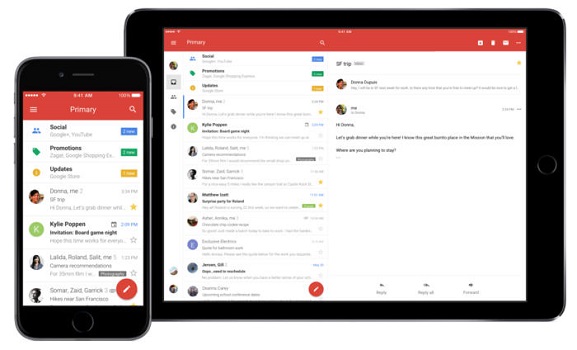
Google overhauled Gmail with a new look and a host of new features including Smart Compose, and you can get the new Gmail right now.
While the new additions are appreciated, Gmail has a number of oldies but goodies that you may have overlooked.
Here are seven such features that make Gmail awesome.
1) Mute annoyingly noisy email threads: Muting group texts is probably the single greatest thing about owning an iPhone, and Gmail offers a similar ability to mute noisy email threads. If you got put on a group email and no longer care to follow the back-and-forth replies, you can opt out. Open the thread, click the triple-dot button at the top and click Mute. The conversation will be moved to your archive, where it will remain even when more replies arrive.
2) Send and archive for the win: You can add a second send option for all replies and email forwards that archives the conversation with your reply or forward. It’s helpful for keeping your inbox orderly. And don’t worry, the conversation will pop back up in your inbox if someone replies to it. To set it up, click the gear icon in the top-right and go to Settings > General > Send & Archive, select Show “Send & Archive” button in reply and then scroll down and hit the Save Changes button. Now, you’ll see a blue Send-and-archive chive button next to the regular Send button at the bottom of replies and forwards.
3) Set undo send to 30 seconds: There’s an undo option for emails you send and then immediately regret sending, whether it’s because of a typo or your current emotional state. Or maybe you just hit send by accident when you were in the middle of composing your missive. Go to Settings > General > Undo, select the maximum time limit of 30 seconds and then scroll down and hit the Save Changes button. (The other options are 5, 10 and 20 seconds). After you hit send, look for the banner that pops up at the bottom of the screen that says “Your message has been sent.” Click Undo to bring it back.
4) Hiding in plain sight: Advanced search: With Google behind Gmail, it’s no surprise that Gmail offers powerful search functionality. You’ve likely used the search bar above your inbox to dig up an old email based on a keyword or sender, but it can do so much more. Click the little down-arrow button on the right of the search bar to open Gmail’s advanced search panel where you can search for date ranges and attachment sizes, by subject line and with other filters.
Read also: Scientists develop world’s fastest water heater
5) Preview pane for an Outlook-like look: If you’ve got a big display, then I encourage you to make use of your luxurious screen real estate and use Gmail’s preview pane. It makes Gmail look and feel more like Outlook, where you can view and respond to messages without leaving the inbox. Head to Settings > Advanced, click Enable for Preview Pane and then scroll down and hit the Save Changes button. You’ll see a new button at the top of your inbox that lets you toggle the preview pane on and off and choose to split your inbox horizontally or vertically.
6) Choose your tabs: Gmail does an admirable job of filtering your inbox so the messages you care about go to your inbox while the rest get relegated to the Social or Promotional tabs. Go to Settings > Inbox > Categories and you can choose which tabs you want at the top. Or if you simply ignore all tabs other than your Primary inbox, then you can uncheck all but Primary for a streamlined, tab-less Gmail experience.
7) Email large attachments via Google Drive: There’s a little Drive icon at the bottom of Gmail’s compose window. It lets you attach files you have stored in Drive or simply send a link. For Google Drive formats — Docs, Sheets, Slides and so on — your only option is to send a link to the file. For other file types — PDFs, Word docs, images — you have the option of sending them as an attachment or a Drive link, which lets you share files larger than Gmail’s 25MB size limit for attachments.
RipplesNigeria… without borders, without fears
Click here to join the Ripples Nigeria WhatsApp group for latest updates.
Join the conversation
Support Ripples Nigeria, hold up solutions journalism
Balanced, fearless journalism driven by data comes at huge financial costs.
As a media platform, we hold leadership accountable and will not trade the right to press freedom and free speech for a piece of cake.
If you like what we do, and are ready to uphold solutions journalism, kindly donate to the Ripples Nigeria cause.
Your support would help to ensure that citizens and institutions continue to have free access to credible and reliable information for societal development.
























